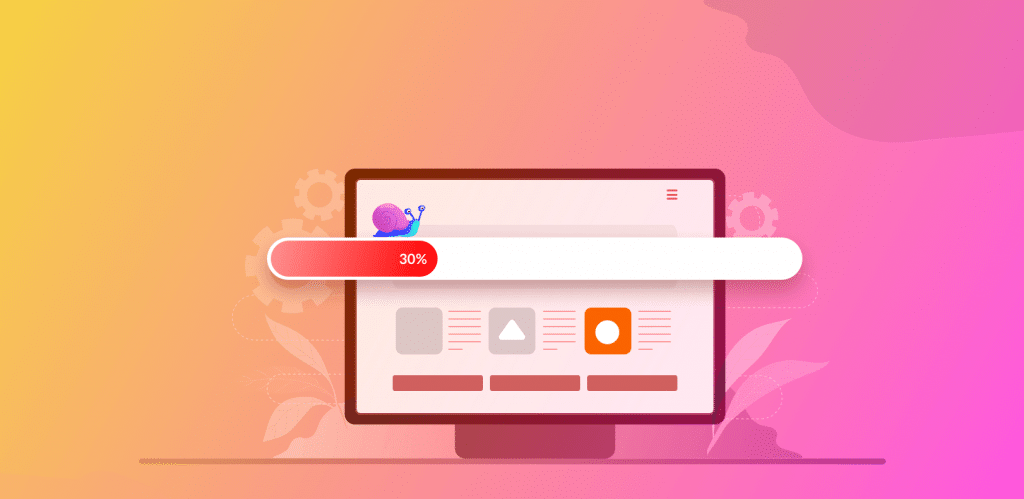
Are you dealing with a slow-loading WordPress website?
A WordPress website is a common destination for business owners and hobbyists. Whichever group of people you belong to, you created a WordPress website for a reason. And we’ve all been troubled by a slow-loading website that left us frustrated.
A slow-loading website may be caused by internal server errors, domain and hosting problems, and technical issues. They can be harmful to your website, which is why you need to resolve them immediately.
Here are some of the reasons why WordPress sites are loading slowly and how to resolve them:
- Connection Error – Slow Loading WordPress Website
Your website needs a flawless database connection, which is why you need to connect your database correctly to prevent your WordPress website from loading slowly.
To fix a connection error, check your database connection at cPanel >file manager >public.html >wp-config.php, where you can find all your database information.
If there’s any error or difference, have it fixed as soon as possible? Once resolved, reload your site and recheck the database. If your website is working correctly, then you’re good to go.
- WordPress Syntax Error – Slow Loading WordPress Website
If your WordPress site does not load correctly, it may be a syntax error. When creating a WordPress website, you may need to change or add some codes on the WordPress file in function.php.
The problem may have arisen when you didn’t do this part correctly. It is a susceptible file, and you should not let any errors in it.
To ensure this issue does not happen again in the future, add some code snippets in the WordPress function.php file and use some Plugins. You can find those in the WordPress Plugins directory.
- Maximum Execution Time – Slow Loading WordPress Website
Maximum execution time is one of the most common culprits behind a slow-loading WordPress website. You should raise your execution time limit when setting up or installing WordPress on your site.
If you don’t perform the increase, you’ll find yourself always dealing with a website that does not work correctly.
To fix this, go to cPanel >file manager >public.html >wp-config and add this code: set_time_limit(300);
That should help you set your execution time at maximum.
- Internal Server Error – Slow Loading WordPress Website
Your .htaccess file that contains a lot of information on your server and website may be causing your loading problem. Once it encounters any issue, it affects the load time of your website.
Solve this problem by going to cPanel >file manager >public.html >.htaccess and looking for the file. If it’s not there, you can check the hidden files. Once you find it, you should download your main .htaccess file and rename your old .htaccess file.
Then, check the permalink on your WordPress Dashboard Setting >Permalink and choose the Save Changes button to resolve your internal server issue. After that, you should upload the main .htaccess file and delete the current renamed .htaccess file.
Conclusion – Slow Loading WordPress Website
These solutions to four of the most common yet troublesome problems should help you resolve issues on your WordPress website. A slow-loading website of any kind is trouble not only for you but also for your site visitors. You must have them checked and resolved as soon as possible.

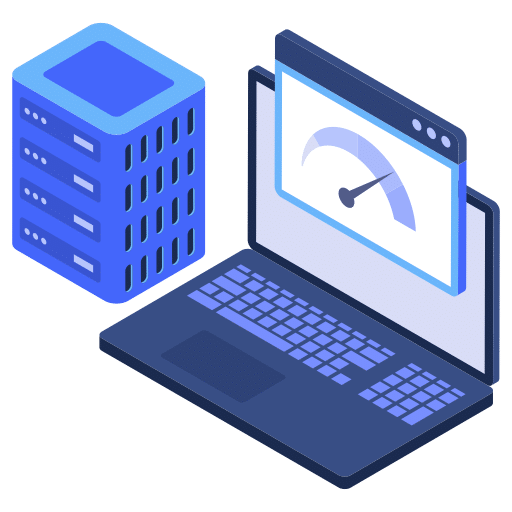
Post a Comment
Don't try to insert your link to make Spam your comment.